What are sales channels?
Sales channels are categories in Consonance for calculating royalties on sales and reporting sales details in the manner you have agreed with distributors, sales agents and authors, by geographical area and/or for various product types. Sales channels are used to get data into the right place to run royalty calculations.
For each financial agreement in your contracts, you need a “channel”. E.g. paperback, ebook, subright, export, gratis. Each channel has a name and a royalty rate.
Each channel belongs to a masterchannel, which has a name and a cluster of channels that reflect your business reporting structure. See below for examples.
Relevance to royalty calculations
Consonance calculates royalties at either the masterchannel, the channel or the product default level, and royalty specifiers can be set at any or all of those levels. Channels and masterchannels can be used for aggregating unit escalators or sale value escalators.
Royalty statements are broken down per product, per channel. For example, if you have Home UK
as a masterchannel, and Bookstore
and Online
channels, the statement recipient will see the all the channel sales broken out into rows as Bookstore
and Online
.
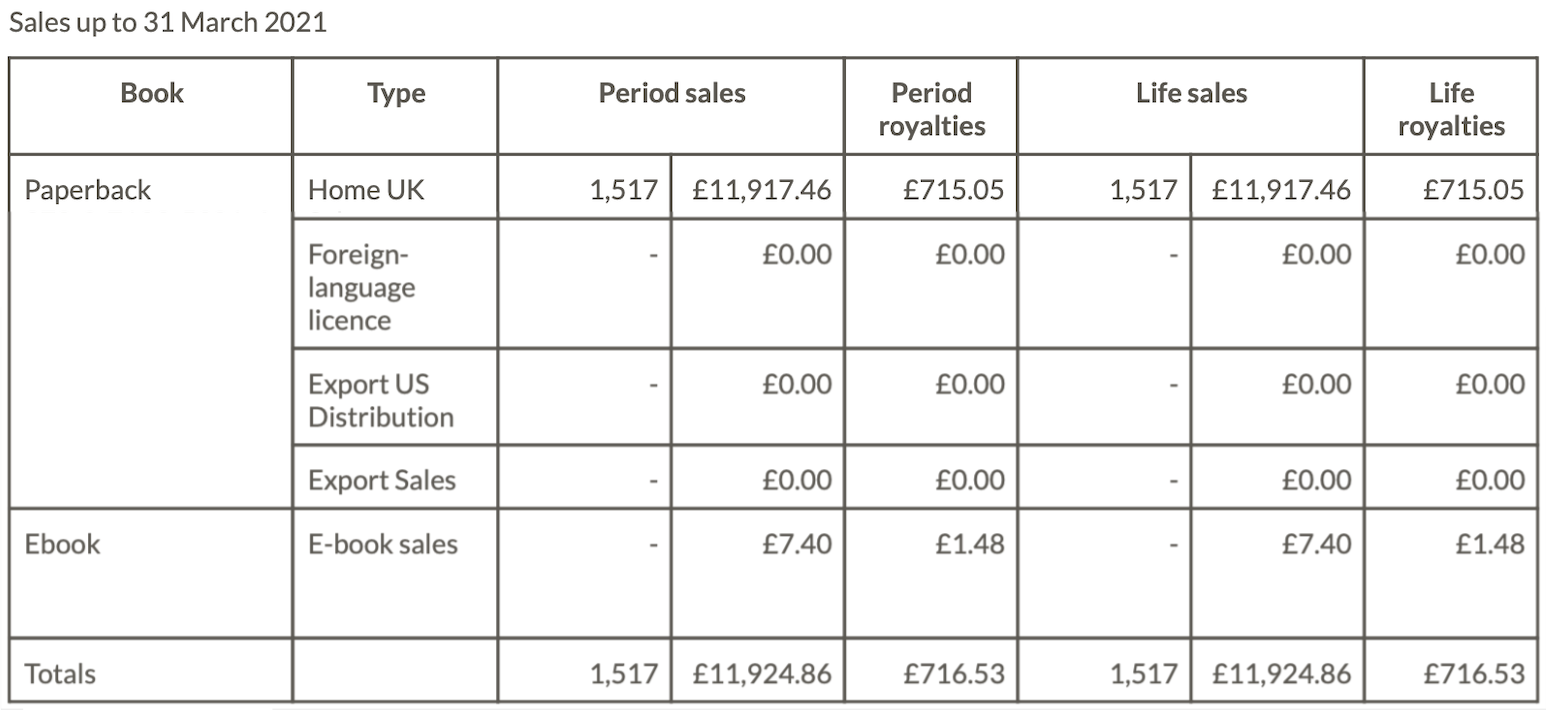
Channel structure must also take into account escalators, because escalators are applied at channel or masterchannel level.
Sales data must be able to be produced at the level of detail matching your channels.
What are masterchannels?
Each channel belongs to a masterchannel. For example, the masterchannel ‘All UK’ might contain channels: ‘UK Home’, ‘UK Trade’, ‘UK Concessions’ and ‘UK Gratis’. This hierarchy matters because of different royalty rates for different channels.
How to decide what sales channels to set up: consider your sales reports.
A data source needs to exist for your sales channels. Consonance calculates royalties at channel level, but only if you import your sales tagged up with the channel that they belong to. This means if you create a channel called ‘US Sales’, you need to be sure that you want to report royalties for ‘US sales’, and that you are able to import sales from ‘US sales’. If you want to be able to calculate royalties at a lower level, for instance ‘US Concessions’, ‘US Trade Shows’, ‘US Author Gratis’, then firstly create those channels, but also make sure you’ll be able to import sales tagged up accordingly in the future.
Masterchannel and channel set up example
Masterchannels:
- All UK
- All Export
- Subrights
Channels:
- All UK => UK Home, UK Trade, UK Concessions and UK Gratis
- All Export => Export North America, Export Rest of World
- Subrights => Rights North America, Rights European, Rights Rest of World
or
- General sales => Hardback, Paperback, Ebook, Audio
- Subrights => Licensed audio, US, Europe, Rest of world
- Gratis => Gratis
or
- Physical => Hardback, Paperback, Audio physical
- Digital => Ebook, Audiobook download
or
- Home => Hardback, Paperback, Audio, Ebook
- Export => Hardback, Paperback, Audio, Ebook
How channels work with royalty specifiers
A royalty specifier is something like 7.5% of net receipts
. Read up on them here.
How to determine your channel structure
- Gather a list of all possible contractual rates (not the numbers, but the categories: hardback rate, paperback rate, subrights rates, etc).
- Gather a list of which types of escalators apply to which products
- Consider your current, internal top level sales reporting structures, to influence your masterchannels
- Consider your available sales data
Once you have all the information requirements, work with us to solidify your channel structure.
Create a sales masterchannel
Go to Data exchange & admin › Settings › Contracts & royalties › Masterchannels ⤴ to add a new masterchannel, and click the Add button. Fill in the name and code of the masterchannel. Codes are required for bulk importing sales.
Create a sales channel
Go to Data exchange & admin › Settings › Sales › Channels ⤴ to add a new channel, and click the Add button. Select the masterchannel. Then, fill in the name and code of the channel. Codes are required for bulk importing sales.
Delete a sales channel
Go to Data exchange & admin › Settings › Sales › Channels ⤴ and click Delete in the last column for the channel you want to delete.